Flying the Ship
To enter the ship, there is are buttons on each of the ship that will open Door towards the front of the ship and Service towards the back of the ship. Once inside you can also open and close the cockpit glass Canopy. Buttons for these are available in the pilot right side console.
Controlling the Ship
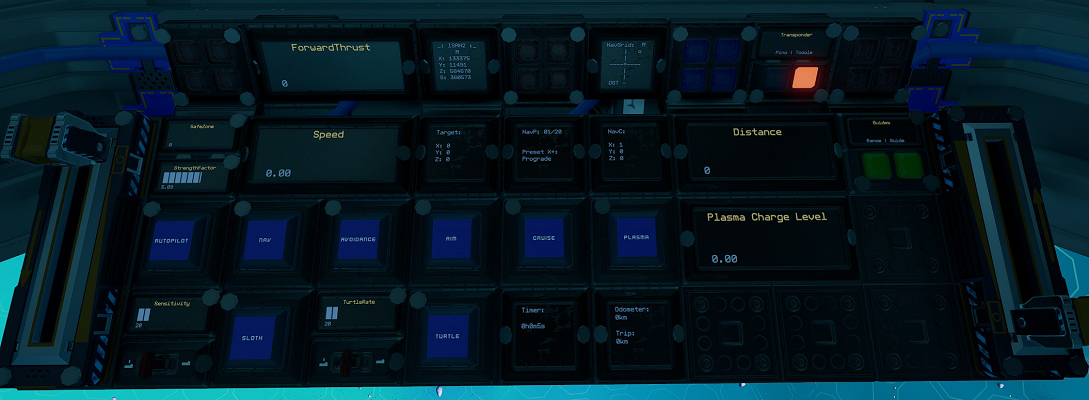
The left lever on the center console controls backwards thrust (braking) and the right lever controls forward thrust.
| Interface | Function |
|---|---|
Speed | Current speed in metres per second. |
ForwardThrust | Current forward thrust, maximum of 10,000 units |
Plasma & Plasma Charge Level | Activates the plasma thrusters and intitiate charging. Plasma thrusters has to be activated and charge level at 1.0 for it to fire. |
Cruise | Activates cruise control, forward thrust will not reset to zero unless turned down. |
Turtle | Activates turtle mode which sets forward thrust to a maximum limit of TurtleRate of full thrust. |
Sloth | Activates the low sensitvity mode of pitch and yaw by limiting thrust. Use the Sensitivity switch to set the maximum thrust rate of sloth mode. |
Aim | Reduces the response time of key presses for pitch and yaw. |
Guide | Activates rangefinders (except center one which can be activated separately). Can be used as guide lasers. Red warning lights show location of obstacles (left, right and centre). |
Range & Distance | Activates center rangefinder, with Distance showing distance to object. |
Approach | Activates approach, flies ship towards target of Range to within 15m. |
Nav, Autopilot, Avoidance & Target | Autopilot controls. See Autopilot and Crash Avoidance. |
ISAN2 | Current ISAN coordinates of ship. |
NavGrid, NavP & NavC | NavGrid system, see Using the Waypoint System. |
SafeZone | Whether current location is in the safe zone. |
StrengthFactor | Current strength of ship. Anything below 1.0 means ship is damaged. |
Transponder Toggle & Ping | Transponder controls, Toggle turns on and off ship transponder while Ping will activate transponder for three seconds |
Timer | See Timer. |
Odometer | See Odometer. |
Using the Waypoint System
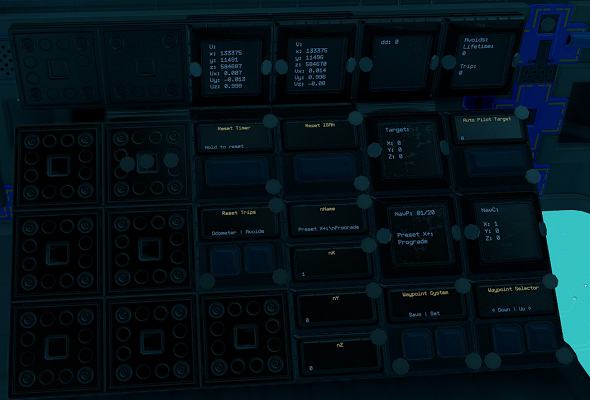
Viewing and Selecting Waypoints
This uses the NavGrid system. Use the Down and Up waypoints selectors to select waypoint. The selected waypoint information is shown on NavP and NavC panels.
On the pilot center console, NavGrid will show the compass towards the selected waypoint while Attitude will show the ship's pitch, heading and roll directions. NavGrid is best used while not moving.
Editing and Saving Waypoints
Use Set to save waypoint of current location to the current selected waypoint position.
To edit currently selected waypoint, use your U tool to add name, X, Y and Z values to nName, nX, nY and nZ respectively. Then use the Save button to save.
Waypoint 1 to 6 are presets and can not be over written.
Loading Waypoint to Auto Pilot
Use Load to Auto Pilot to load curretnly selected waypoint to Target to be used with the auto pilot system.
Auto Pilot and Crash Avoidance
The ship uses a modified version of NavCas which uses the 3 in 1 ISAN from Compass. Waypoints are loaded from NavGrid waypoint system.
Use while the ship is stationary. Activating Nav will start point the ship towards Target waypoint and deactivate itself when done. Autopilot will activate Nav and fly to within 5km of Target waypoint with Avoidance activated.
Nav may not be very accurate. I recommend using it in conjunction with the NavGrid compass. The dd panel on the pilot left console shows debugging information for NavCas.
Avoidance will activate Guides. If the guides detect objects it will cut thrust and strafe up or down (will flash either the top or bottom Blue warning lights on the pilot center console according to the direction) while sounding an alarm (check game settings if you do not hear the alarm).
It will also flash Red warning lights on the pilot center console according to the position of obstacle detected. If Autopilot is activated, it will readjust and continue its flight.
For safety, Avoidance will not activate if the Canopy is open.
Avoids will show the counters for number of avoidances. The Trip counter can be reset by holding down the Avoids Reset Trips button.
There is very limited coverage of range finders for the crash avoidance system. Use at your own risk!
Resetting Navigation
If ISAN or NavGrid is not working, it can be reset using the Reset ISAN button. Press once to take ISAN offline, then press again to reset.
Managing Power and Fuel
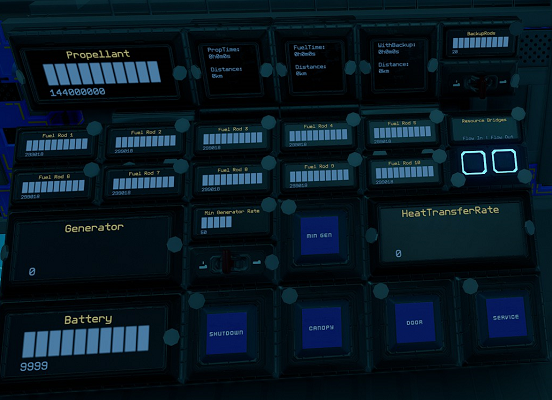
| Interface | Function |
|---|---|
Propellant | Total propellant remaining in propellant tanks, maximum of 144,000,000 units. |
PropTime | Time and distance remaining of propellant based on current usage. Distance is calculated from speed. |
FuelTime | Time and distance remaining of fuel based on current usage. Distance is calculated from speed. |
WithBackup | Same as FuelTime but takes into account backup rods available. Use the switch for Backup Rods to set the number of backup rods available. As standard there are 20 extra rods. |
Fuel Rod 1 to Fuel Rod 10 | Fuel remaining on fuel rods in individual fuel chambers, maximum of 300,000 units for each. |
Generator | Current generator rate. |
Min Gen & Min Generator Limit | Toggle and sets minimum generator rate. See Managing Power. |
Shutdown | Will turn off all fuel chambers thus shutting down generators. |
Battery | Shows current battery charge of the 40 batteries, maximum of 10,000 units. |
HeatTransferRate | Current heat transfer rate of the heat sinks, maximum of 100%. |
StoredHeat | Current stored heat in the heat sinks, maximum of 15,000 units. |
Flow In & Flow Out | Toggle flow modes of resource bridges. See Refueling Propellant. |
Canopy | Opens or closes glass canopy. |
Door | Opens or closes ship front door. |
Service | Opens or closes ship back service door. |
Managing Power
By default the generator will only run and ramp up when the batteries need charging so there is minimum management needed. But you can set a minimum generate rate by setting the Min Generator Limit value using the switch for the minimum rate and turning on Min Gen.
Refueling Propellant
All four resource bridges can be used for refuelling propellant. To refuel from another ship, turn off Flow Out on the pilot right side console and leave Flow In turned on. Then connect a resource bridge to the other ship. To refuel another ship, do the opposite, Flow Out turned on and Flow In turned off.
Remember to turn Flow In and Flow Out back on if you are using the Endo to collect ore via any of the ship's resource bridges.
Other Stuff
Timer
On the pilot center console there is a Timer panel which acts as a timer. It will run when the ship is active and show total time in years, weeks, days, hours, minutes and seconds. To reset the timer, hold down the Reset Timer button on the pilot left console.
Odometer
On the pilot center console there is a Odometer panel which will keep track of the ship's estimated flight distance based on speed (speedometer must be activated). To reset the trip odometer, hold down the Odometer Reset Trips button on the pilot left console.